Structured list
Structured lists group content that is similar or related, such as terms and definitions.
Live demo
This live demo contains only a preview of functionality and styles available for this component. View the full demo on Storybook for additional information such as its version, controls, and API documentation.
Accessibility testing statusFor every latest release, Carbon runs tests on all components to meet the accessibility requirements. These different statuses report the work that Carbon has done in the back end. These tests appear only when the components are stable.
For every latest release, Carbon runs tests on all components to meet the accessibility requirements. These different statuses report the work that Carbon has done in the back end. These tests appear only when the components are stable.
Overview
Structured list displays a simple list with a considerable amount of items in multiple rows. It helps organize and present grouped information into logical and scannable patterns. The content within a structured list can be stacked to create hierarchy within the data. Structured lists can have read-only or selectable rows.
When to use
- To browse information or select certain information within the group in the simplest form
- To view description and detailed information, present features, or compare pricing plans
When not to use
- Nesting items is not recommended, as structured lists are used to present simple data. If you have complex content that needs to be shown, consider using a data table, which supports nesting items and presents a larger set of content.
- If needing to use a list of items in a small or confined space rather than on a full page, consider using a contained list instead.
Variants
| Variant | Purpose |
|---|---|
| Default | Allows the user to quickly browse and view information within a group of data. |
| Selectable | Allows the user to select a desired option within a group of data. This variant has an available feature flag. |
Feature flags
A feature flag has been added to the selectable variant of structured list to improve accessibility and changes its visual appearance, not its functionality. For code-specific feature flag information, refer to the Code tab. The current selectable structured list is not being deprecated, but teams are encouraged to use the feature flag structured list for their products moving forward.
- Icons have been changed from checkmark icons to radio button icons and appear in the enabled state instead of only on hover before making a selection.
- Positioning of icons appear on the left of the component instead of on the right.
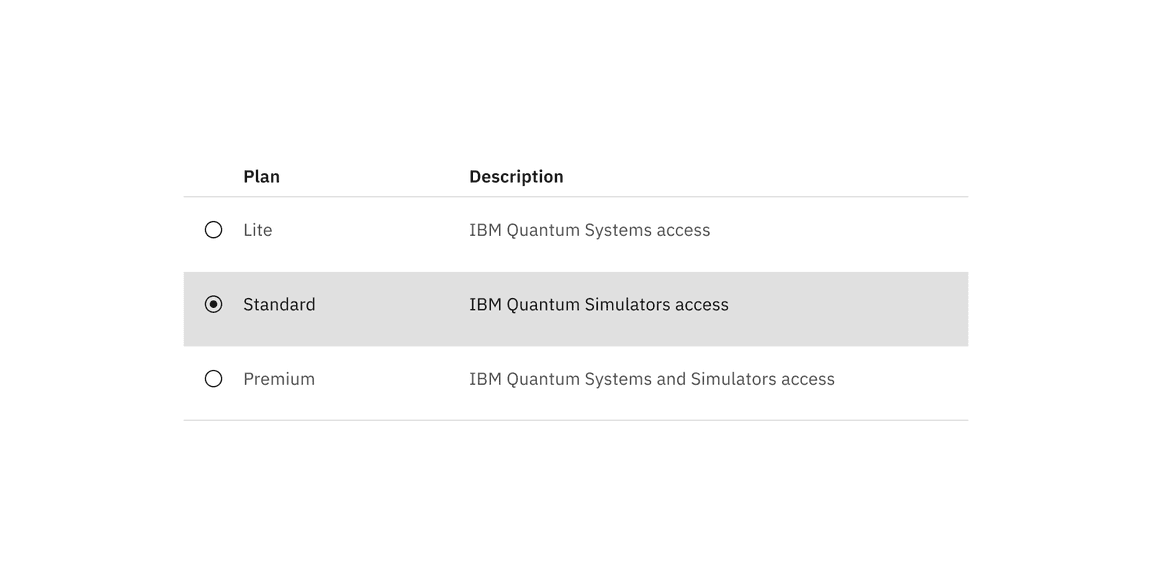
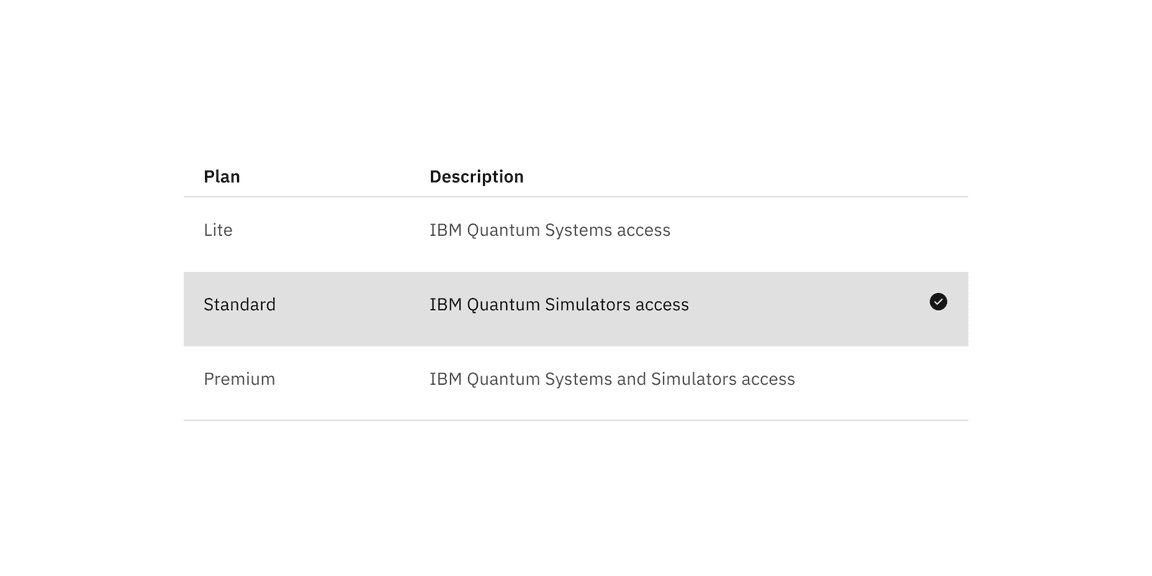
Formatting
Sizing
The structured list is available in two different height sizes: default and condensed. The structure list’s width varies based on content and layout.
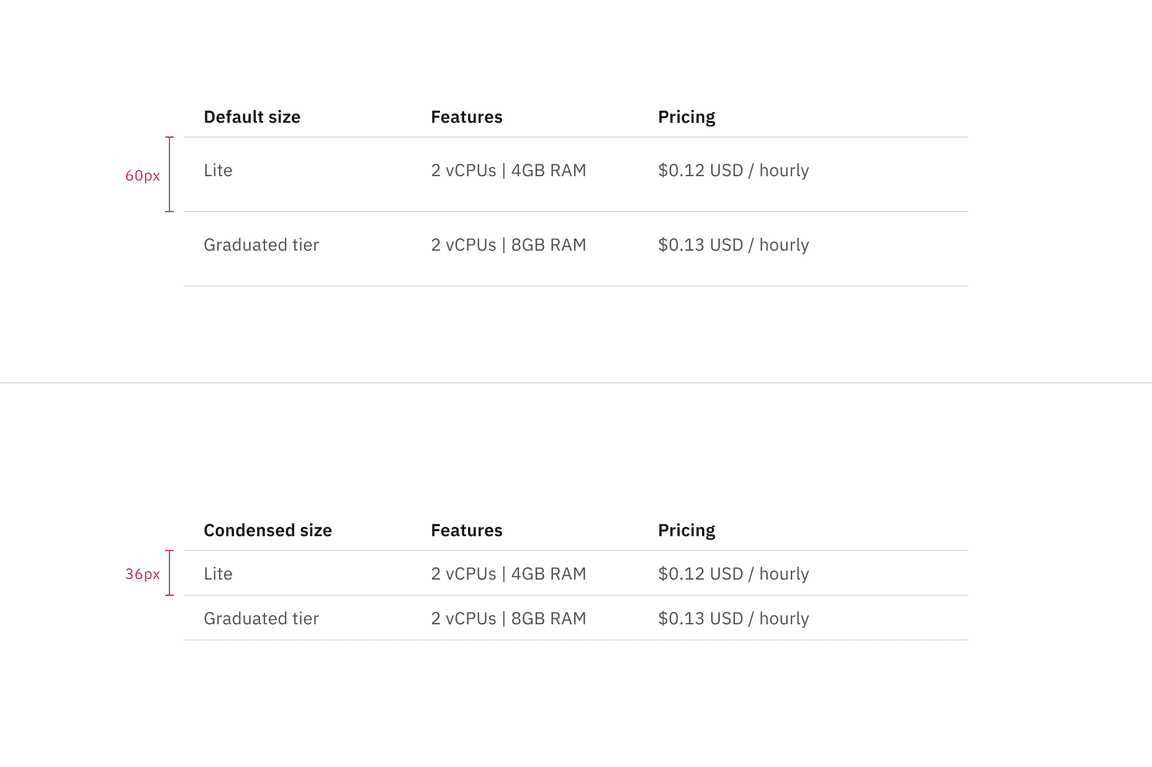
Default and condensed height sizes for structured list
Alignment
The structured list is available in two alignment styles: hang and flush. The flush alignment is not offered with selectable functionality.
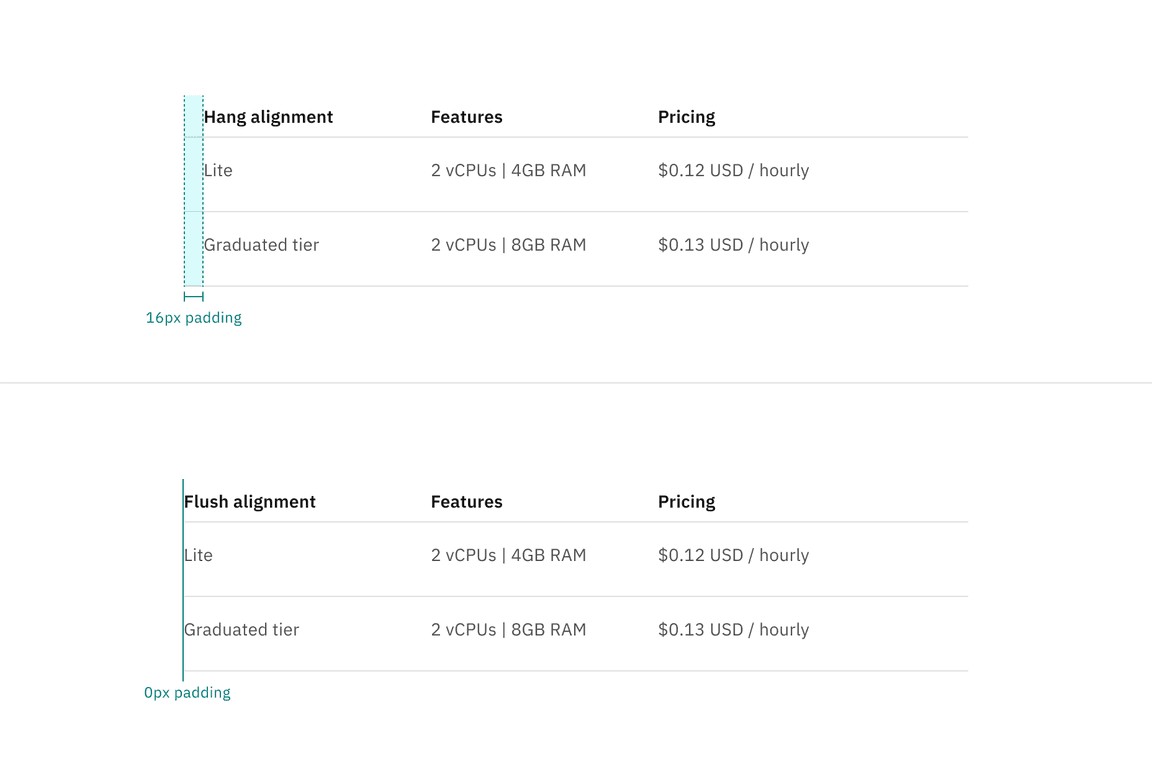
Hang and flush alignment for structured list
Content
Row text
- A maximum of three paragraphs of text is recommended per row.
- Row text should use sentence-case capitalization.
Column header titles
- Column header titles should be short and clear, sticking to one or two words that describe the data in that column.
- In cases where a column header title is too long, wrap the text to two lines and truncate the remaining text. The full text should be shown on hover.
- Column header titles should use sentence-case capitalization.
Further guidance
For further content guidance, see Carbon’s content guidelines.
Default
Default structured lists are used to display simple information to the user. These lists usually consist of read-only information and rows are not selectable.
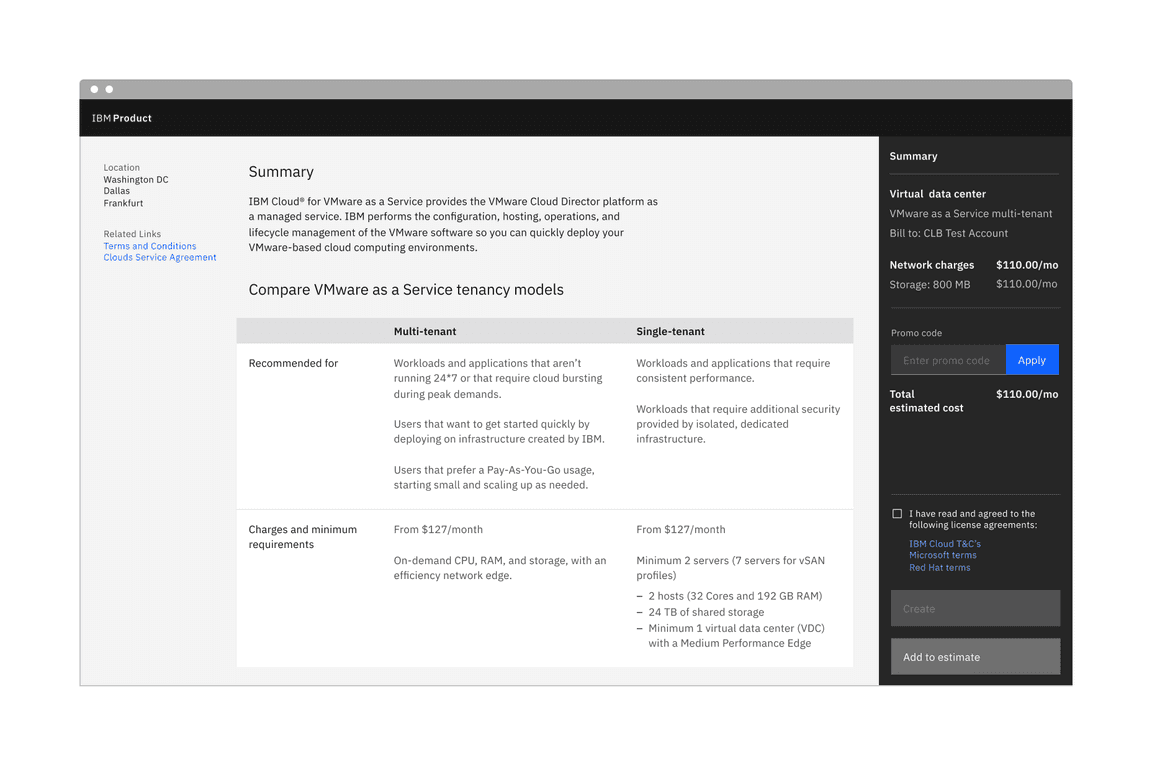
Example of default structured list in a UI
Anatomy
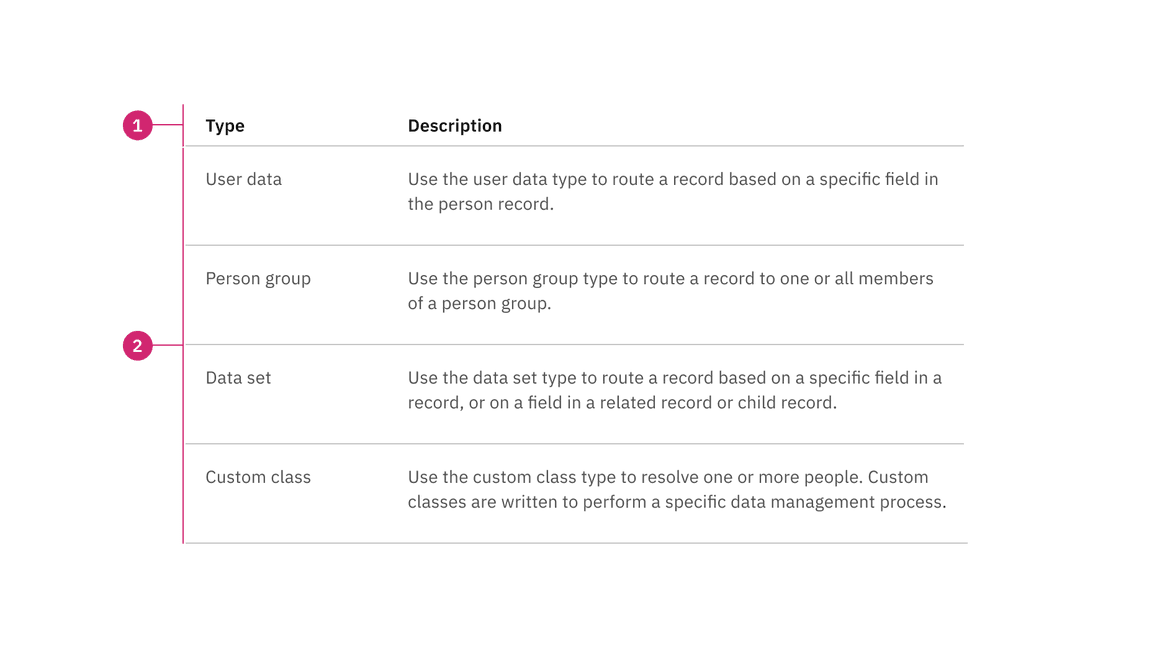
Anatomy of default structured list
- Column header: Displays title text in each column header
- Data row: Contains different types of data in each row. Rows can be modified to have an optional background color
States
The default structured list has an enabled and skeleton state and no interactive states because it is not operable by a mouse or keyboard. For more information on default structured list states, see the Style tab.
Selectable
Selectable structured lists work well for presenting options to a user in an ordered manner to make a selection, such as a set of pricing plans.
Selectable structured list has an available feature flag.
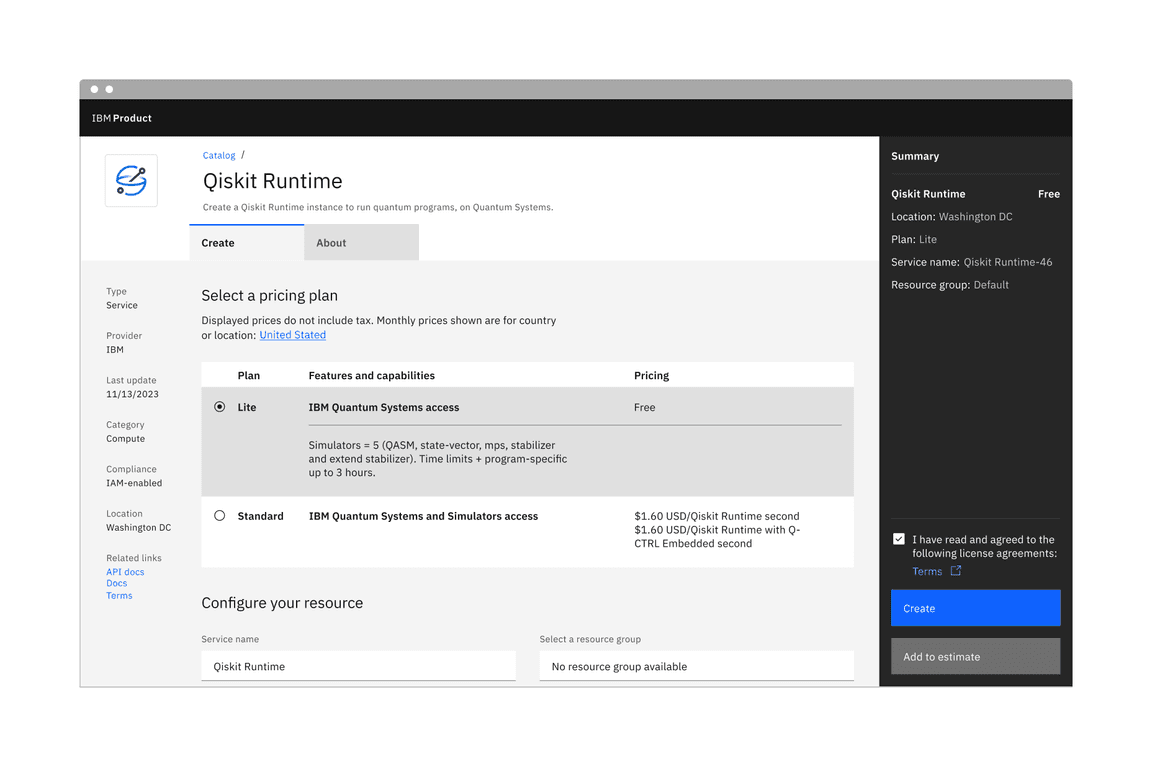
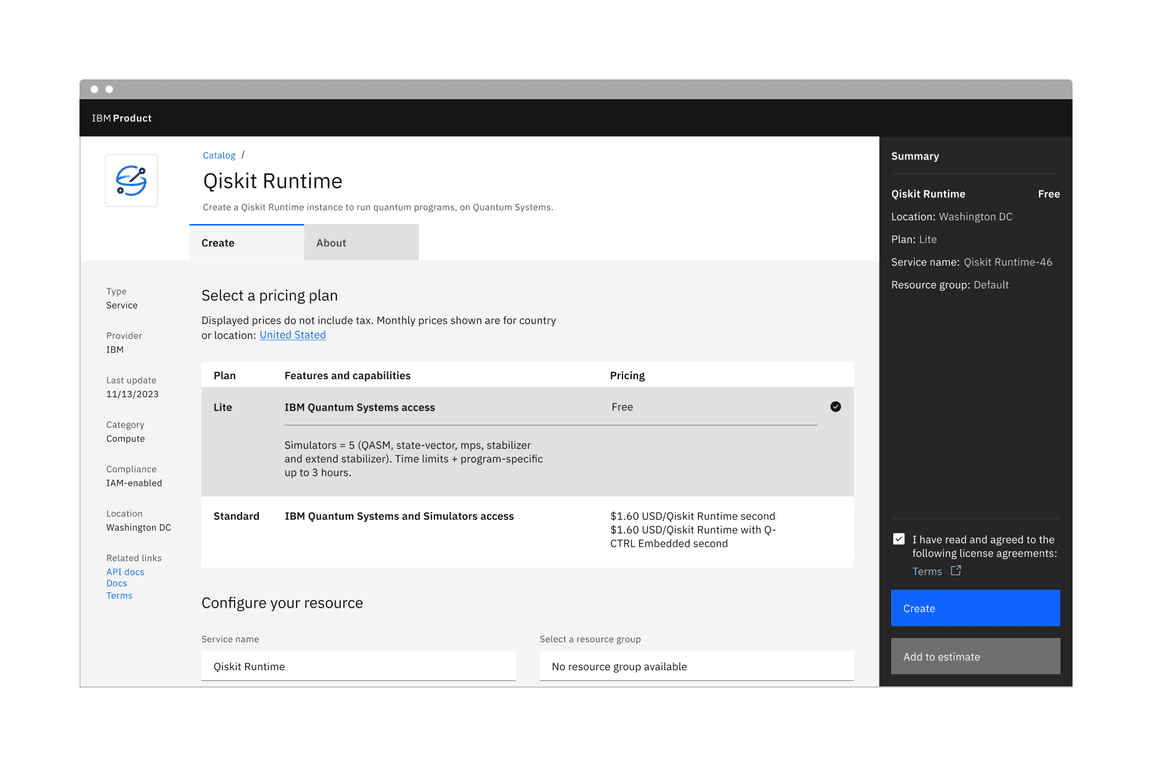
Anatomy
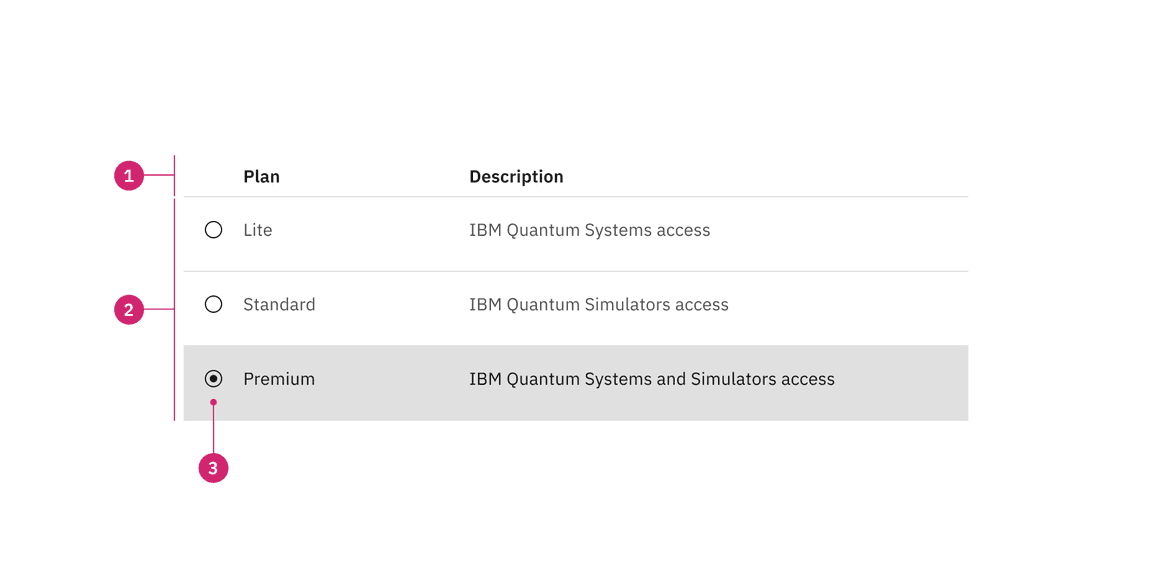
Anatomy of selectable structured list with a feature flag
- Column header: Displays title text in each column header
- Data row: Contains different types of data in each row. Rows can be modified to have a background color
- Icon: An icon to indicate that the row is selectable
States
The selectable structured list have enabled, hover, focus, selected, disabled, and skeleton states. For more information on selectable structured list states, see the Style tab.
Interactions
Mouse
- The selectable structured list can be operated by a mouse by clicking on an individual row to select or deselect it.
- Rows are unselected by default, and only one row can be selected at a time.
- Product teams can build in logic to provide preselection of a row based on the use case. If multiple row selection is needed, use a data table instead.
Keyboard
- moves focus forward to the next following row.Tab
- selects a row.Space
- andUparrow keys move focus to previous and next rows.Down
Clickable areas
The selectable structured list rows are clickable. You can click anywhere on the row to select it.
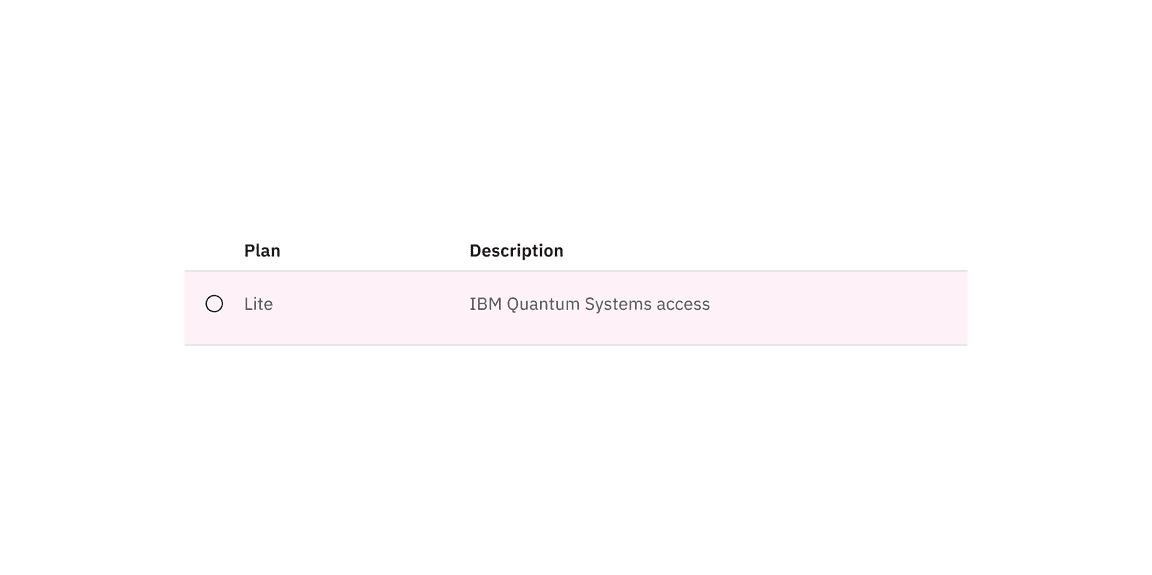
Clickable areas of selectable structured list with a feature flag
Modifiers
Background
Structured lists can have a background color option. The background color option is only available for the hang alignment.
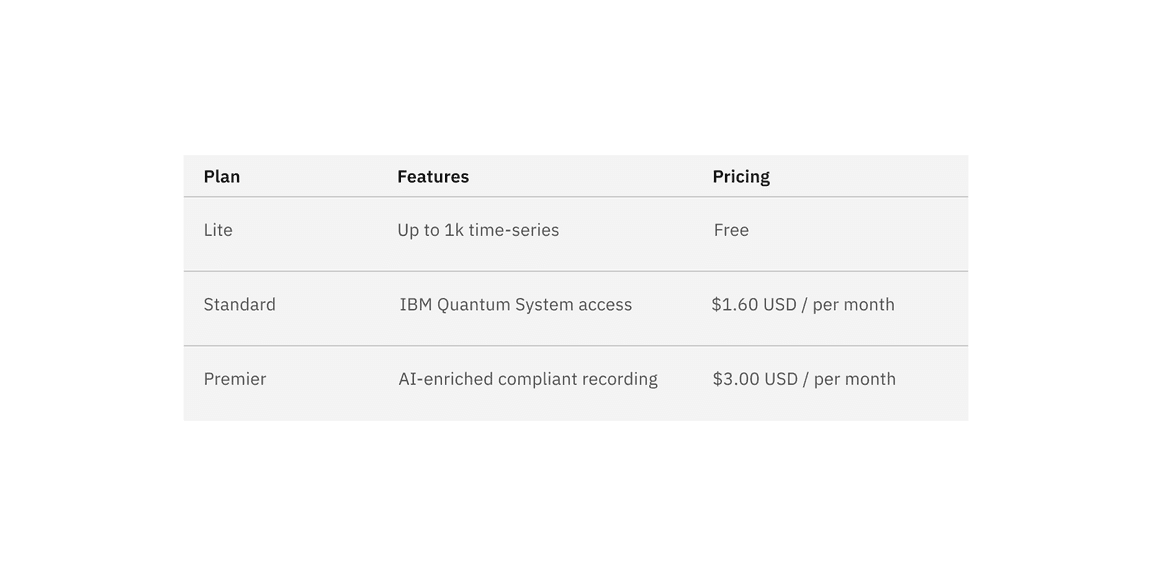
Example of the color background modifier applied to structured list
Related
Feedback
Help us improve this component by providing feedback, asking questions, and leaving any other comments on GitHub.